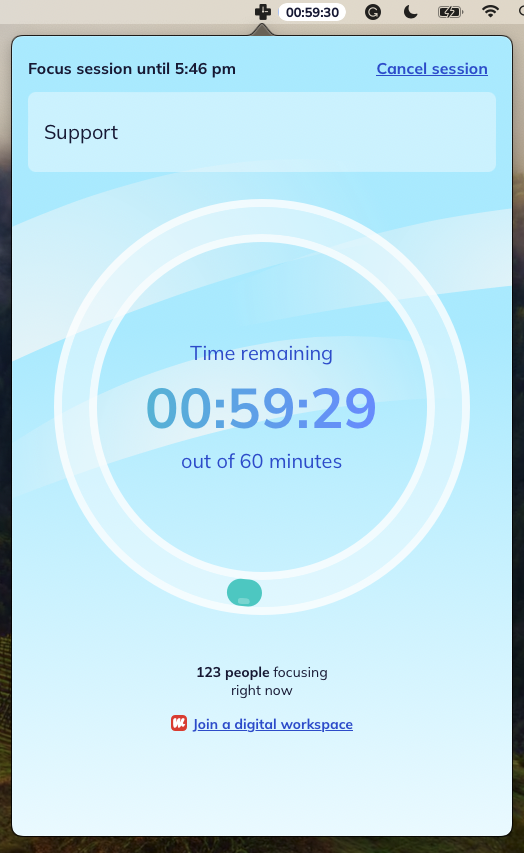How to start a Focus Session

What you'll learn
What is a Focus Session?
A Focus Session is a dedicated block of time where you concentrate on focused work without distractions. You can choose the length of your session, and RescueTime will help you stay on track by blocking distracting websites and apps while tracking your focus.
How to start a Focus Session
There are multiple ways to start a Focus Session:
1. Through the Assistant
- Click the RescueTime icon in your menu bar (Mac) or taskbar (Windows).
- Click the bullseye button in the lower right corner.
- You'll have the option to set your focus time, enter what you're working on, and listen to music while you work. You can also join our virtual co-working space.

2. Through Your Calendar
- Create a calendar event and include #focustime, #focus, or #focussession in the title or description.
- A Focus Session will automatically start at the scheduled time.
Learn more about other calendar event hashtags here.

Start a Focus Session through your calendar by hitting the "Create" button. Take a look at a quick how-to add "Focus Time" here.

3. Through a Focus Zone pinned alert:
- RescueTime detects available focus periods based on your schedule and work patterns.
- Click the Start a Focus Session button when prompted to begin.
Mac Users: You can also start a Focus Session from the Focus icon in your menu bar.


4. Through a Focus Zone Block Page
- If you attempt to visit a distracting website during a Focus Zone, you'll see a block page.
- Choose Start a Focus Session to focus or Turn off blocking to disable distractions for that period.

You can disable or enable the Focus Zone block page in your Focus Settings.

5. Through Automatic Focus Sessions
- You can set Focus Sessions to start automatically when you’ve spent too much time on personal activities.
- Customize the trigger time and default session length in your settings.

6. Through the GitHub, Trello, and Asana integrations:
After connecting these apps to RescueTime, start a Focus Session by choosing a project, issue, card, or task from the app on your Overview page. Learn more about integrations and how they work here.

How to block activities during a Focus Session
Websites and apps categorized as Personal or Distracting activities are blocked during a Focus Session. To customize what gets blocked:
- Go to your Activities page.
- Find websites or apps listed under Focus Work or Other Work.
- Move them to the Personal/Distracting Activities column by clicking the arrows next to each activity.
If you want to unblock a site or app later, move it back to Focus Work or Other Work.

What is the global state?
A Focus Session applies across all devices connected to RescueTime, as long as the app is running in the background. The Assistant will display a countdown timer so you can track your remaining focus time.