How do I enable Accessibility permissions on MacOS
If you use MacOS, RescueTime requires accessibility permissions to be enabled so it can inspect the window titles of the applications where you are spending time. Without these additional permissions, RescueTime cannot capture website details.
Does this mean that RescueTime has control of my computer?
No. When you enter your computer username and password, you're simply given RescueTime the permission it needs to enable website details.
What happens if I don't agree to the accessibility permissions?
You can choose not to give RescueTime access to these permissions. You'll be able to use the application, but you won't see website details.
How do I enable Accessibility permissions on my Mac?
During the installation process, you are prompted to take this step.

You can check and verify if the permissions are properly set or change them at any time.
Click the Apple icon in your OS menu bar and open System Settings.

Choose Privacy & Security > Accessibility.

If RescueTime is on the list then toggle it to the right to allow the application to control your computer.

- If RescueTime is not present on the list then click the + symbol.
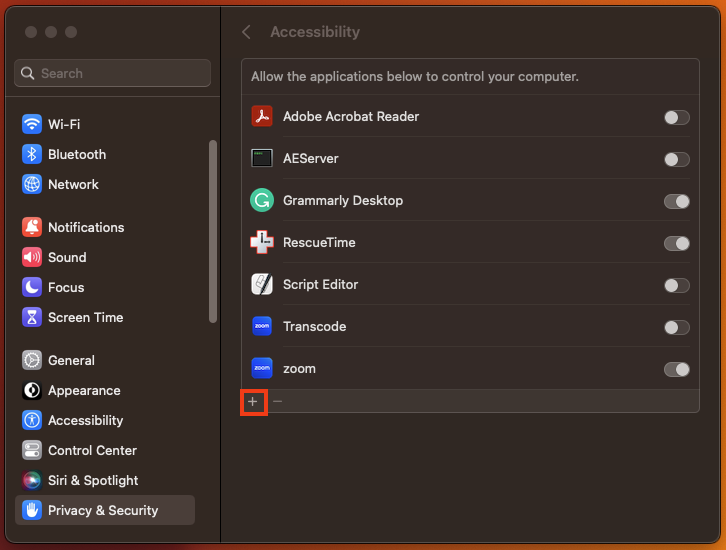
5. Find RescueTime in your Applications folder. Once you double-click the application it will automatically be added to the " Allow the apps below to control your computer" list. Make sure to toggle right to enable the app.
 Once the Accessibility permissions are enabled, you should be able to log website details.
Once the Accessibility permissions are enabled, you should be able to log website details.
Still, having problems? How can we help?


